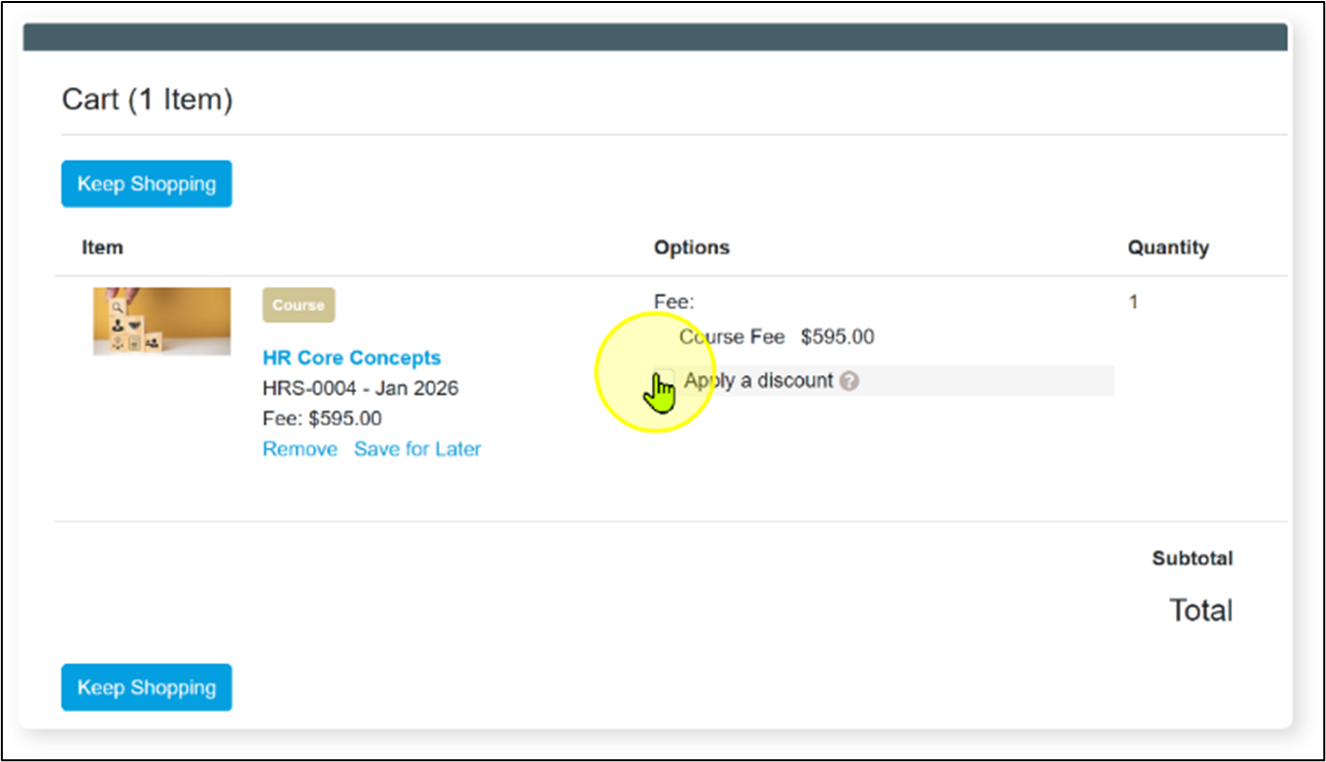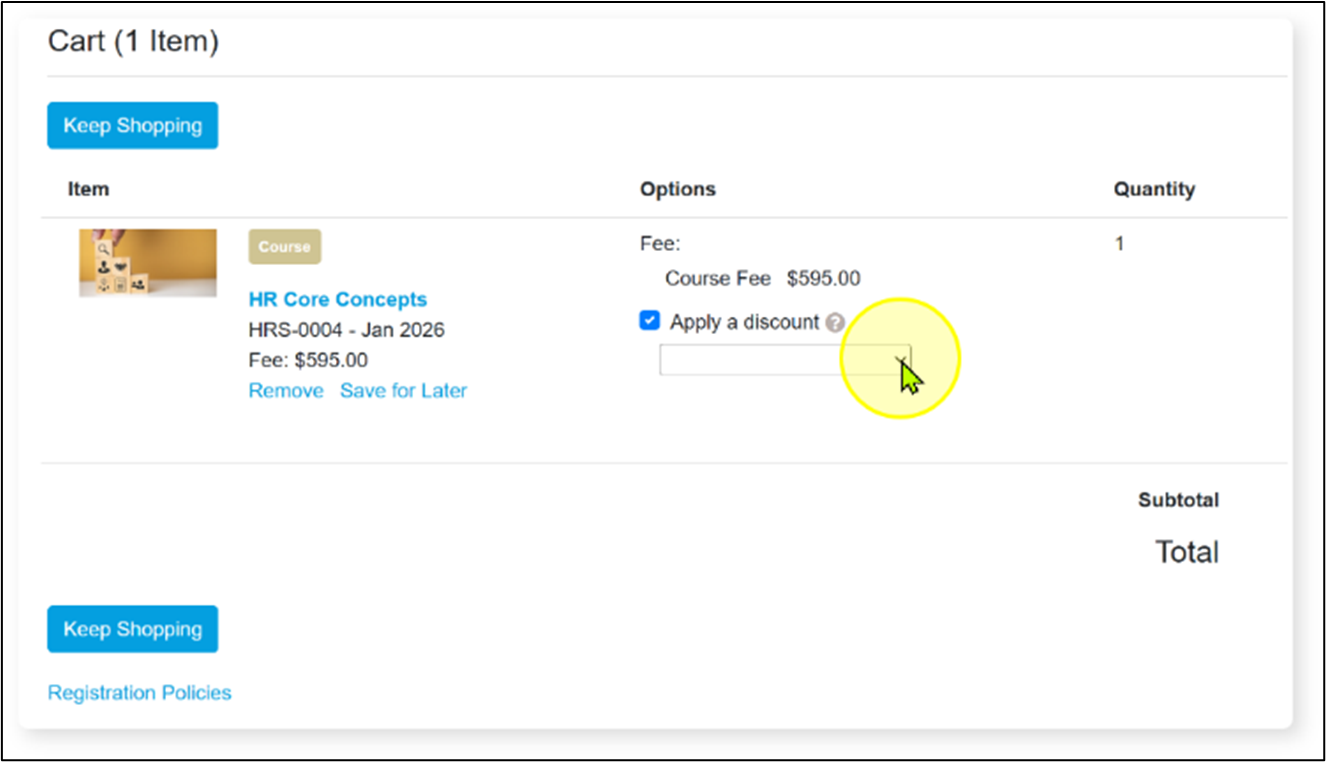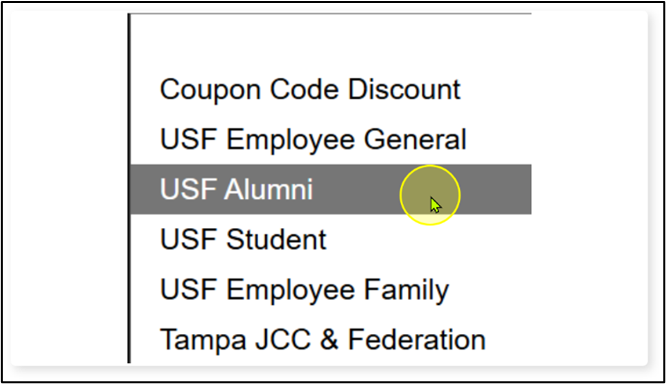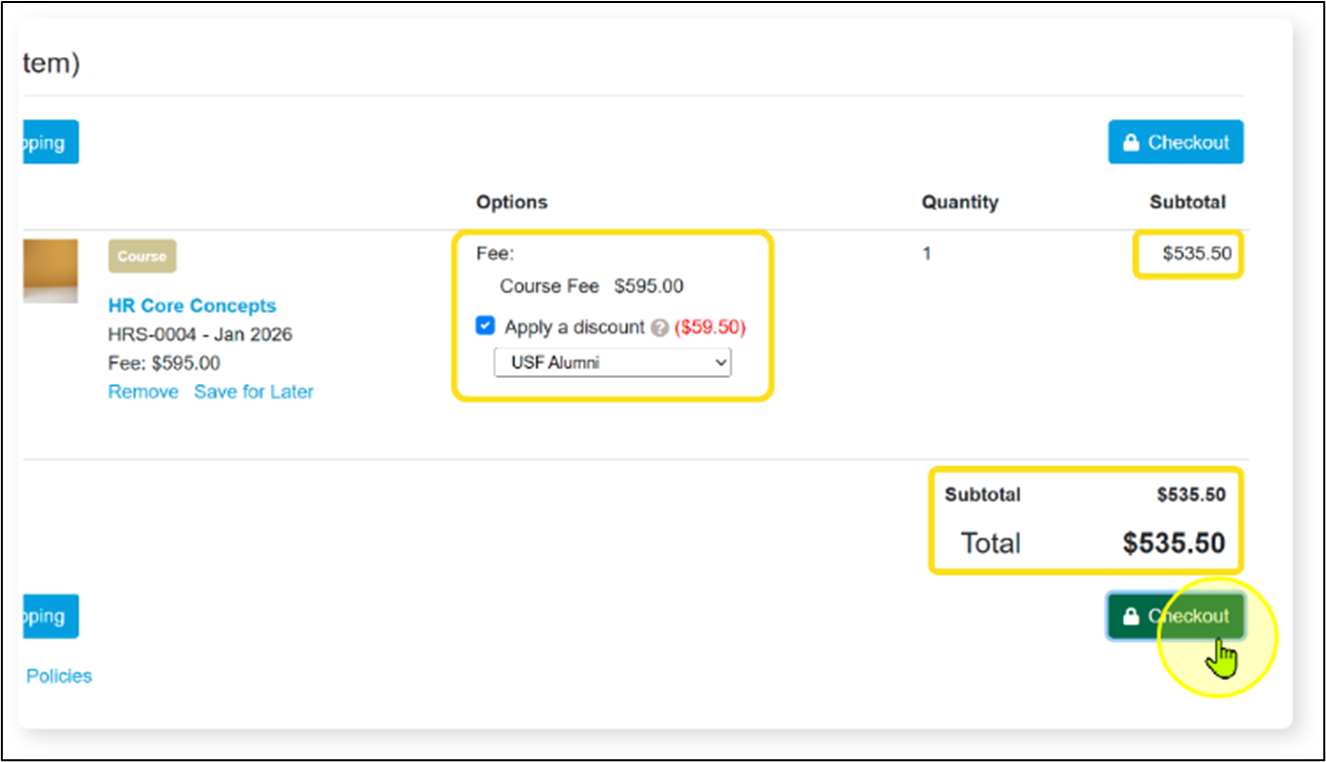How to Associate Your Student Profile to a Group
- Click My Profile then Group Membership.
- Click in the Group Code field, enter the group code, and click Add Group.
- Scroll to the bottom of the page and click Save.
- You will now see your profile is associated with the group under My Profile > Group Membership, and you will now be able to apply group membership discounts when checking out.
Groups who receive a 10% discount on all registrations:
- USF Alumni, G000004
- USF Students, G000005
- USF Employee Family, G000006
Groups who receive higher discounts on eligible registrations:
- USF Employee
- Once you have associated your profile with the USF Employee Group, you will need to follow the process for How to Register for a Class with the USF HR Employee Success Initiative Discount to ensure your registration receives the discount and/or is properly billed to your deparment for payment.
- Tampa JCC & Federation
If you are a member of one of these groups who receive higher discounts, use the Contact Us form, or contact Lifelong Learning Advising to get the group code to associate your student profile with one of these groups.
Expand to see screenshots of these steps.
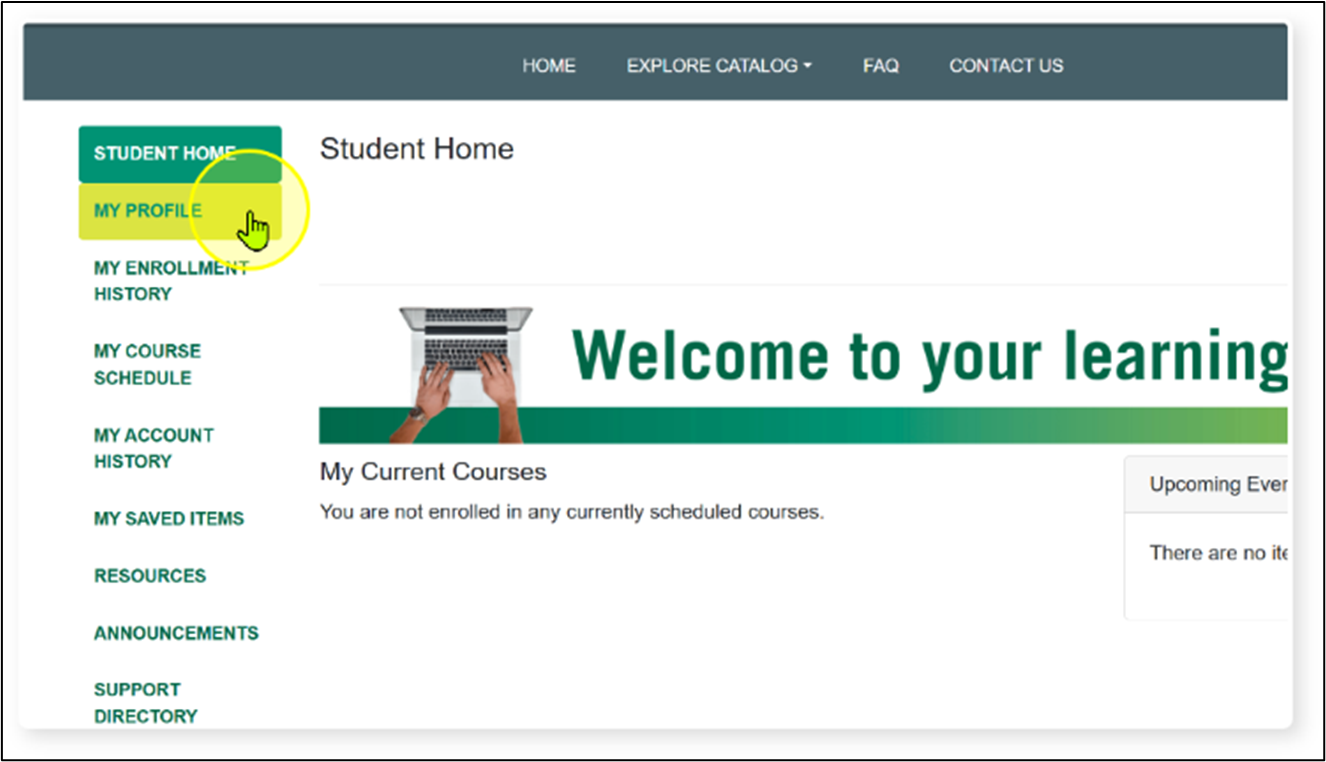

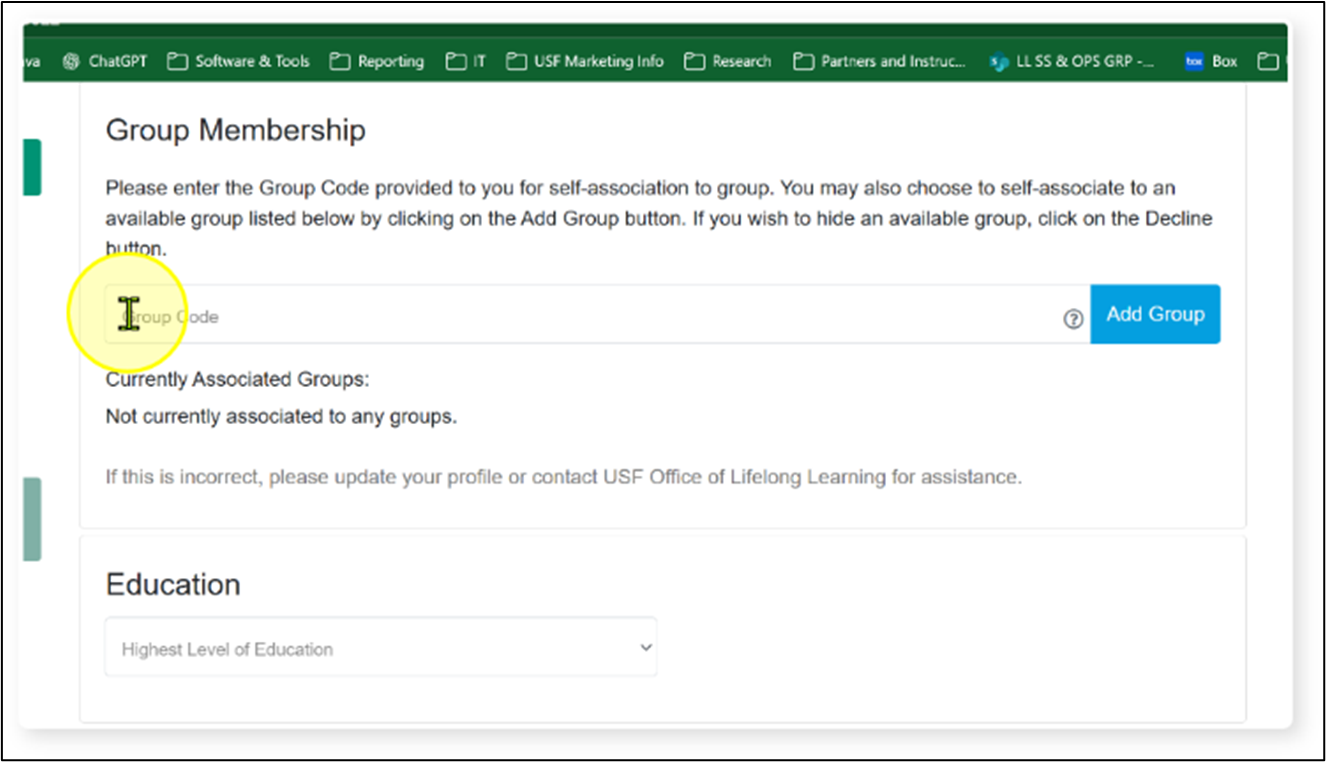
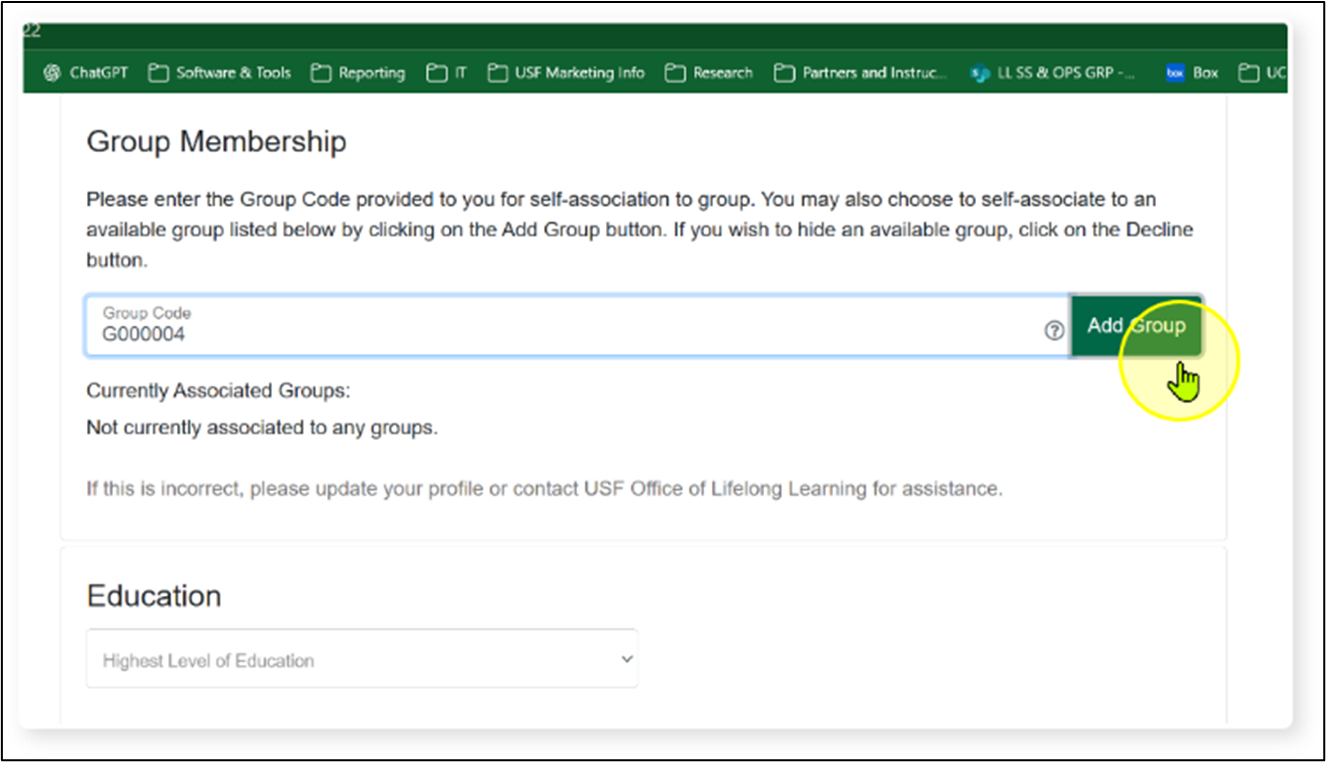
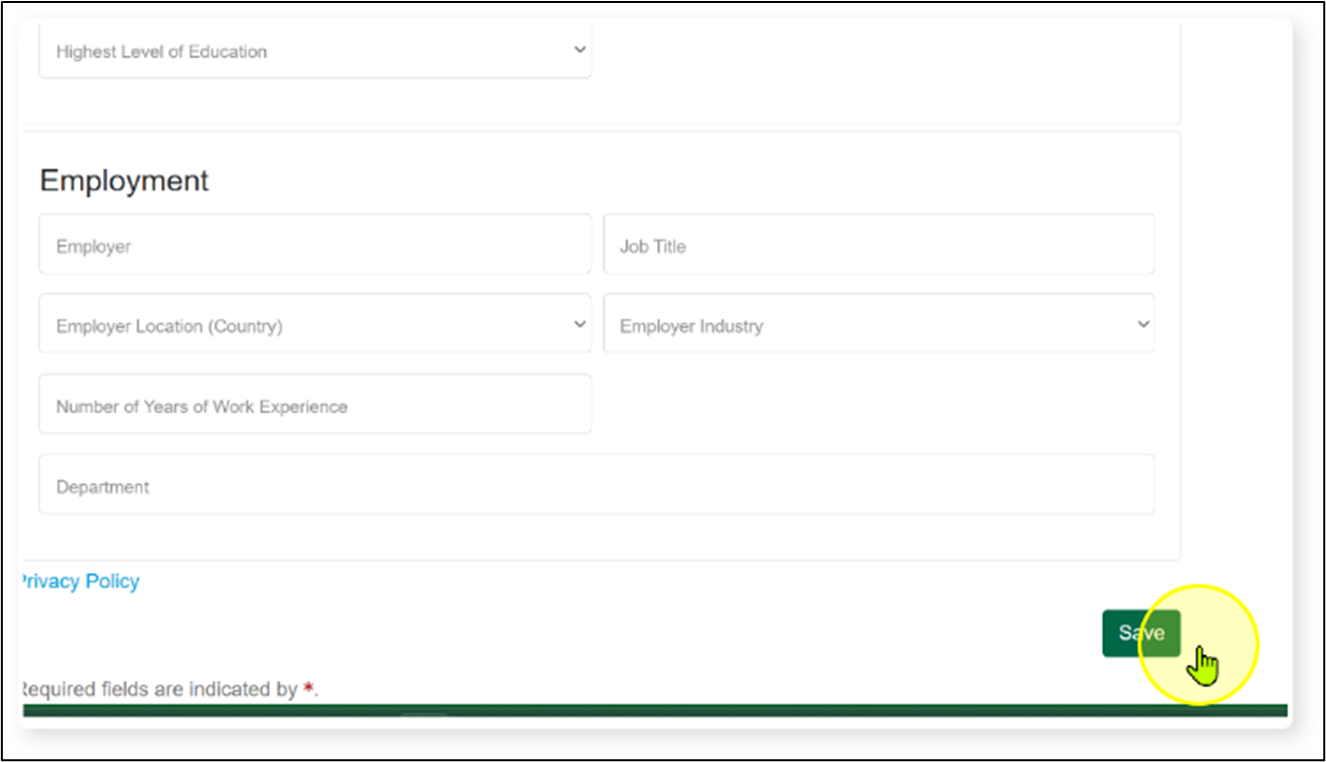
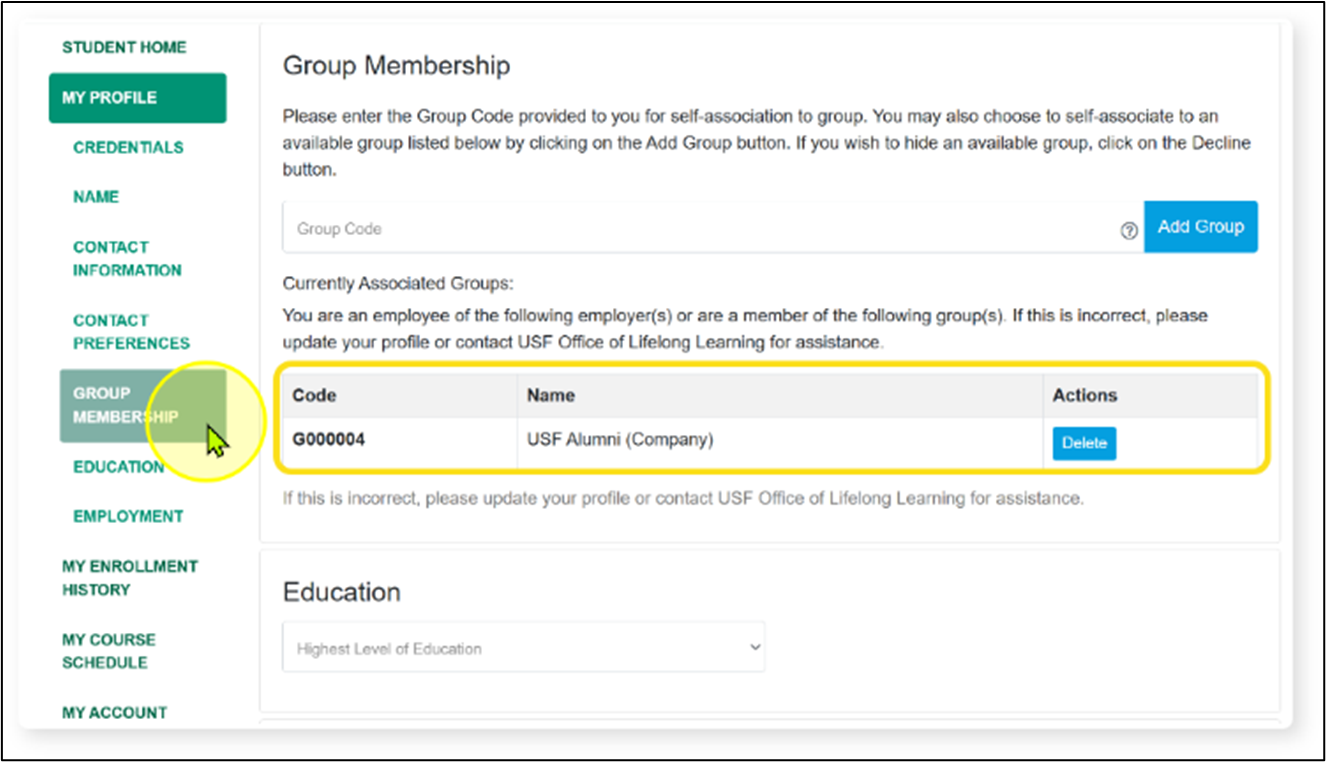
How to See Potential Group Membership Discounts
Group membership discounts are applied at the section level of a course, potential group membership discounts can be viewed on each course page under each section listing. NOTE: All potential group membership discounts will display on the course page under each section. This does NOT mean you are eligible for all of the discounts shown.
- To see potential group membership discounts for a course, expand a section listing.
- Click on any of the discounts to see a description of the discount.
Expand to see screenshots of these steps.
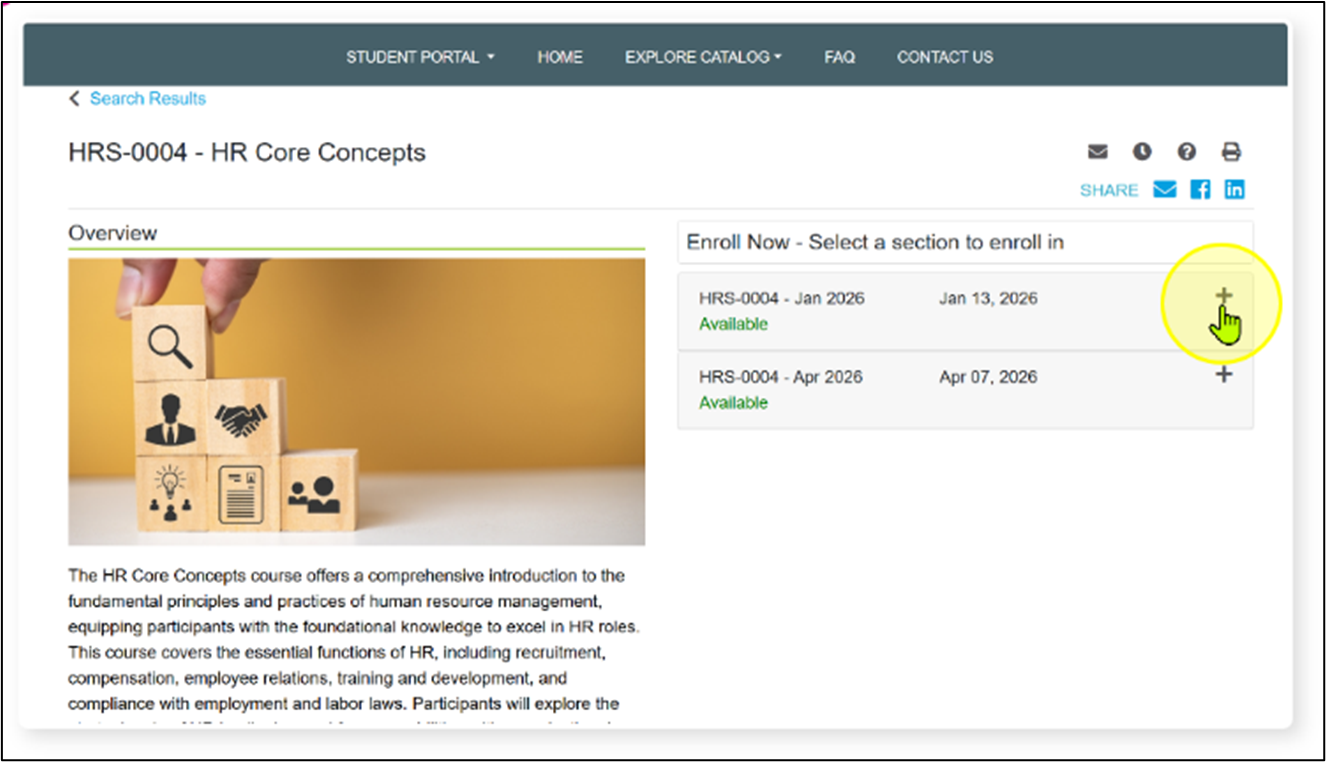
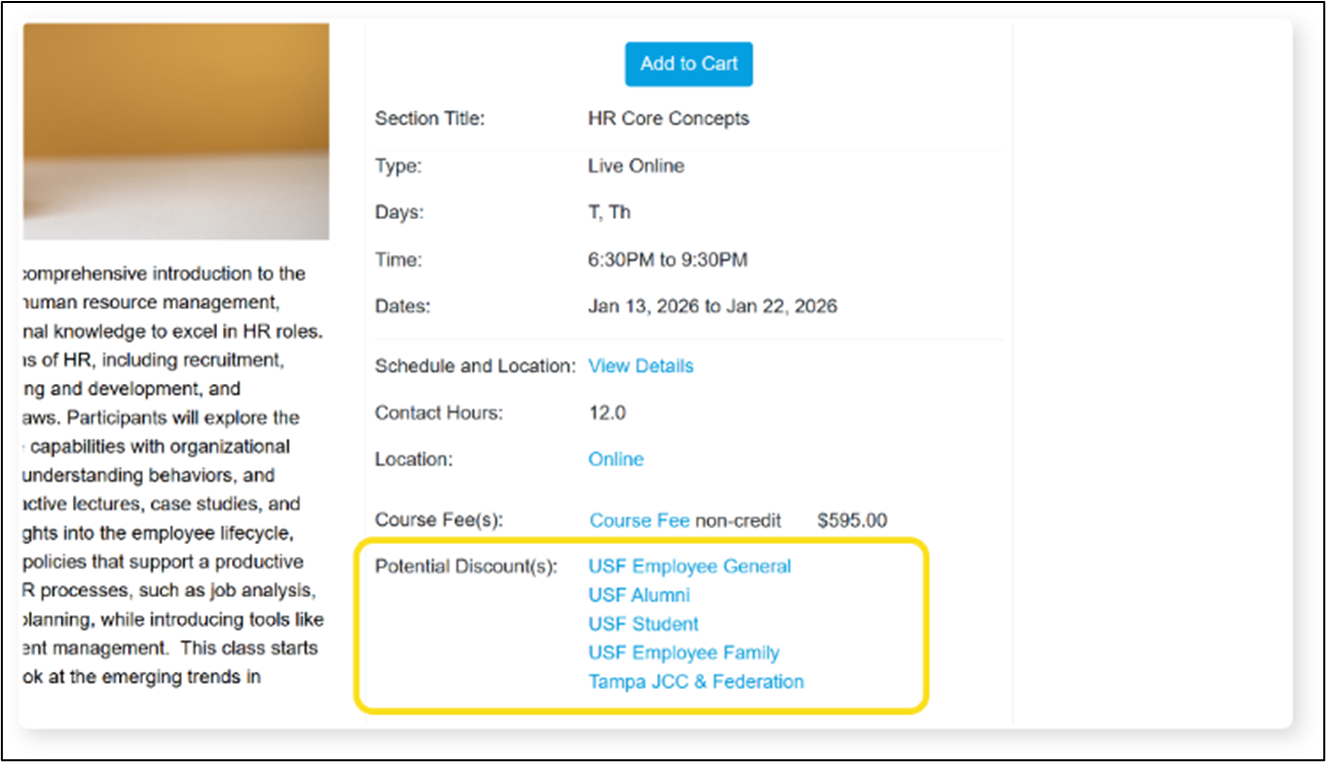
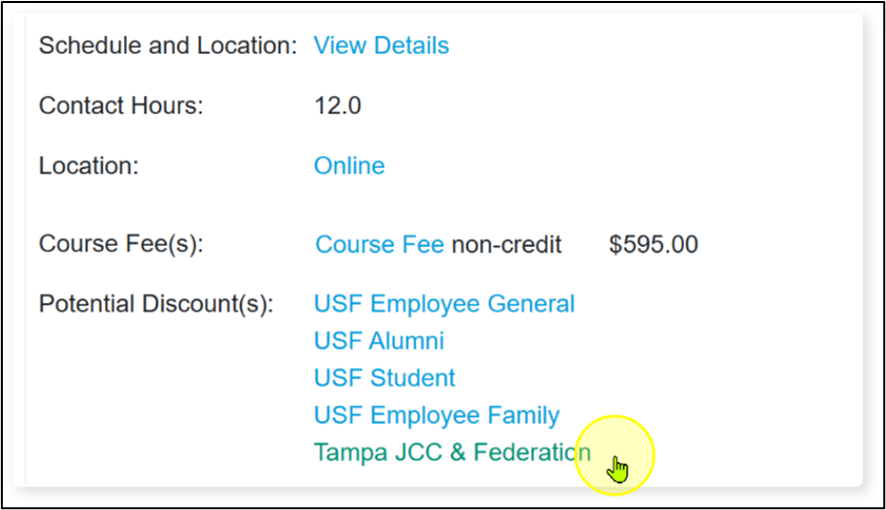
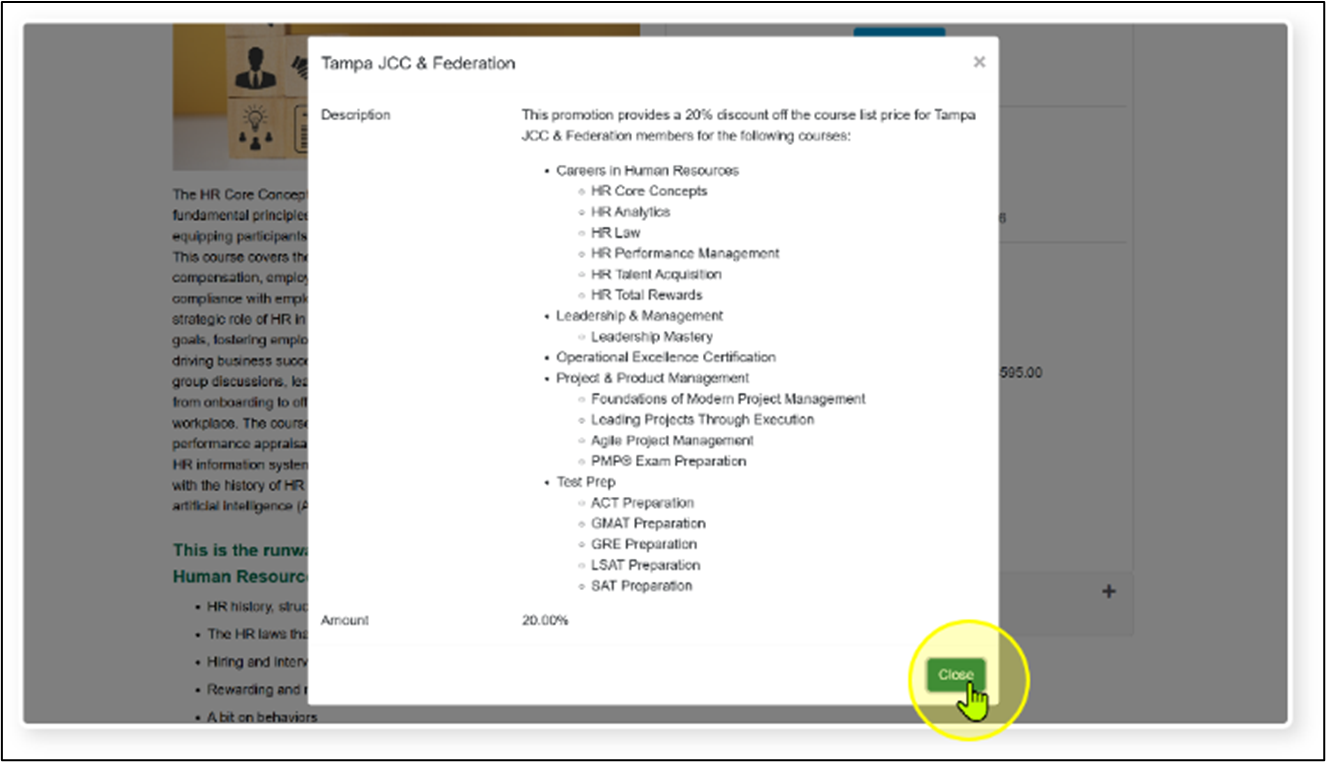
How to Apply a Group Membership Discount During Checkout
After adding a course to the shopping cart, you can apply discounts.
- For each course in the shopping cart, click on the checkbox next to Apply a discount.
- A drop-down field will appear. Select the group membership discount to be applied from the list.
- After selecting the discount, the screen will show the system is processing, then the discount amount will appear and the subtotal and total amounts will be updated. Click on Checkout to move forward in the checkout process.
Expand to see screenshots of these steps.